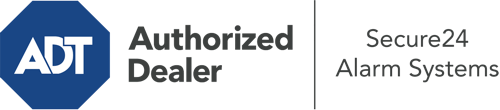How Do I Operate The ADT Command Panel In Utica?
The core of your home security system, the ADT Command panel is a robust interactive screen that connects with all of your integrated sensors. You are able to arm your system, adjust home automation preferences, and even speak directly to monitoring experts. Odds are you’ll have no problems using this straightforward tool, but to assist you in getting started, it’s an excellent idea to inspect some of its primary features.
What Are You Able To Do With ADT Command In Utica?
Prior to diving into the basics of how to use it, think about what this core home security touchscreen can accomplish. Most importantly, ADT Command is where you can activate and deactivate your alarm system, but it’s able to do a great deal more.
When utilizing ADT Command, you may:
- Customize home automation with your own schedules, scenes, or rules. To illustrate, you can have your connected doors automatically lock when the system is armed or have lights turn on at predetermined times.
- Lock or unlock doors.
- Review real-time streams or pre-recorded clips of your doorbell, indoor, or outdoor cameras.
- Speak through the two-way talk component or reach out to ADT directly whenever there’s an emergency.
- Integrate with your smart speaker.
- Add, delete, or change users and Wi-Fi networks.
Becoming Acquainted With Your ADT Command Panel In Utica
One of the most useful things you can do is merely get accustomed to the screen. That starts with the home display. You’ll notice a sizable symbol that shows your current status - such as “Armed Away.” Below, you’ll see other icons that represent different arming alternatives. Tap them anytime you would like to change your status. The custom arming option is nice as it gives you the chance to circumvent particular components. Want to leave a window open overnight for a little fresh air without setting off the alarm? That’s not a problem.
At the upper left, you’ll notice a Wi-Fi icon that indicates your network signal and a notifications icon where you may get communications from ADT. On the right-hand side, you’ll notice icons for home automation, zones, and scenes. At the top right, you’ll find important emergency panic buttons. You’ll have the choice to tap for fire, police, or personal. Your monitoring specialists will alert the relevant emergency service providers per your choice.
The arrow on the right-hand side will guide you to extra options. There, you’ll see the tools feature. Touch this indicator, enter your security code, and then you’ll have the opportunity to change Wi-Fi settings, general settings, user accounts, and much more. You’ll even discover support videos if you require direction.
Arming Your Home’s Defense With The ADT Command Panel
The touchscreen interface makes activating your system fast and simple. All you need to do is choose the icon you want from the home page. Your choices are Arm Stay, Arm Away, and Arm Custom. If your house will be unoccupied, the away choice is the most appropriate selection. You can opt to “quick arm,” which doesn’t require a password, or to delay the activation of your home’s protection. This will start a countdown, giving you enough time to leave before the system arms. If somebody is present, the Arm Stay function is the top choice. The custom setting gives you the opportunity to circumvent certain components and also works on a delay.
Once you understand the fundamentals of activating your system, you can start exploring the other beneficial features.
Realize The Benefits Of ADT Command With Your New Home Defense From Secure24 Alarm Systems
Are you excited about being able to operate and tailor your whole home security system using one core touchscreen hub? Take advantage of the robust ADT Command in Utica by turning to the professionals at Secure24 Alarm Systems. Call (315) 367-2727 to customize your home’s protection today.